How To Calculate DPO in Sage 100 | Arithmix
Learn how to calculate DPO (Days Payable Outstanding) in Sage 100 with our step-by-step guide. Improve your financial management skills and optimize your cash flow with this essential calculation.

Calculating DPO in Sage 100 is a straightforward process that can provide valuable insights into your business's financial health. Before we dive into the steps, let's first understand what DPO is and when it's valuable to calculate.
What Is DPO?
DPO stands for Days Payable Outstanding, which is a financial metric that measures the average number of days it takes a company to pay its suppliers. In other words, it's the average time it takes for a business to pay its bills to vendors and suppliers.
DPO is calculated by dividing the total accounts payable by the cost of goods sold and multiplying the result by the number of days in the period being analyzed. The resulting number represents the average number of days it takes for a company to pay its suppliers.
When Is It Valuable To Calculate DPO?
Calculating DPO can be valuable for several reasons. Firstly, it can help you understand your business's cash flow and liquidity. If your DPO is high, it means that you're taking longer to pay your bills, which can be an indication that you're struggling to manage your cash flow. On the other hand, if your DPO is low, it means that you're paying your bills quickly, which can be a sign of good financial health.
Secondly, DPO can be used to compare your business's payment practices to those of your competitors. If your DPO is higher than your competitors, it could mean that you're taking longer to pay your bills, which could put you at a disadvantage in terms of negotiating better payment terms with suppliers.
Finally, DPO can be used to identify trends in your payment practices over time. By tracking your DPO over several periods, you can identify whether your payment practices are improving or worsening and take action accordingly.
Now that we understand what DPO is and when it's valuable to calculate, let's move on to the steps for calculating DPO in Sage 100.
Step 1: Open the Accounts Payable module in Sage 100.
Step 2: Navigate to the Reports menu and select the "Vendor Analysis" report.
Step 3: Set the report parameters to the desired date range and select the "Days Payable Outstanding" option.
Step 4: Run the report and review the resulting DPO calculation.
That's it! By following these simple steps, you can calculate DPO in Sage 100 and gain valuable insights into your business's financial health.
How Do You Calculate DPO in Sage 100
Sage 100 itself isn’t naturally geared towards letting you calculate complex metrics like DPO. As an alternative, teams typically use products like Arithmix to import data from Sage 100 and build out dashboards.
What is Arithmix?
Arithmix is the next generation spreadsheet - a collaborative, web-based platform for working with numbers that’s powerful yet easy to use. With Arithmix you can import data from systems like Sage 100, combine it with data from other systems, and create calculations like DPO.
In Arithmix, data is organized into Tables and referenced by name, not by cell location like a spreadsheet, simplifying calculation creation. Data and calculations can be shared with others and re-used like building blocks, vastly streamlining analysis, model building, and reporting in a highly scalable and easy to maintain platform. Data can be edited, categorized (by dimensions) and freely pivoted. Calculations are automatically copied across a dimension - eliminating copy and paste of formulas.
Arithmix is fully collaborative, giving your entire team access to your numbers and the ability to work together seamlessly.
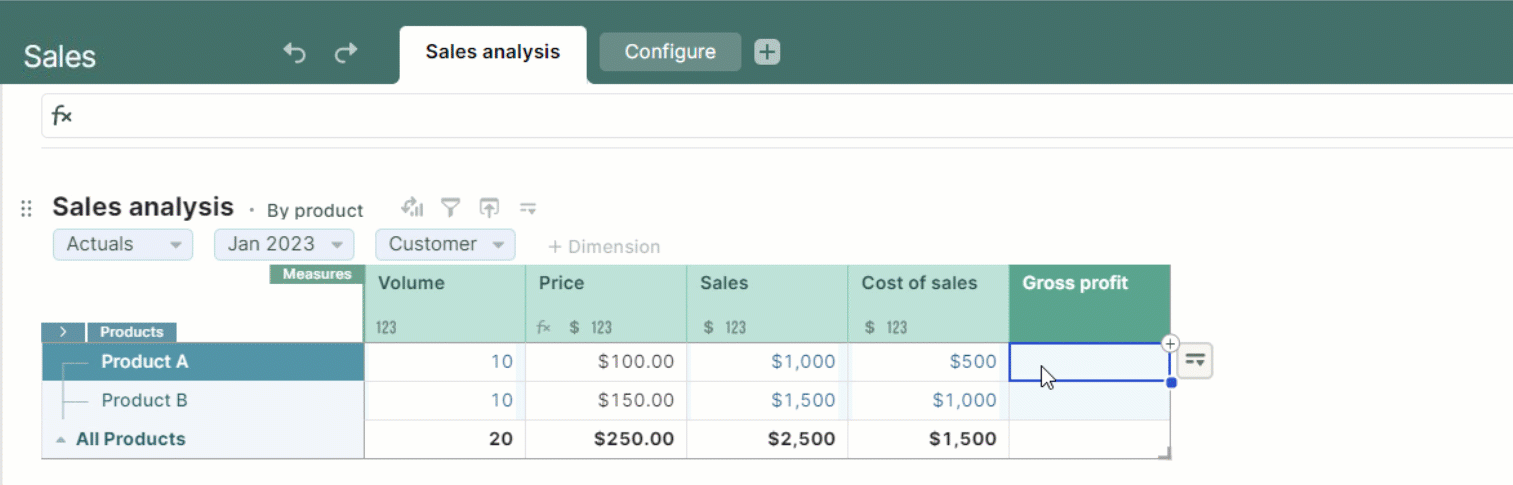
Calculating DPO in Arithmix
Calculating metrics like DPO is simple in Arithmix. Once you've created your free account, you’ll be able to import your Sage 100 data, and use it to create natural language formulas for metrics like DPO.
Arithmix is designed to give you the power to build any calculations you want on top of your Sage 100 data, while also being easy to use and collaborate on. You can share your dashboards with users inside and outside of your organisation, making it easy to empower your whole team.
Use Arithmix free